Device Details
Device Overview
| Name/Version: | RolandFA Tone Recall 1.0 | 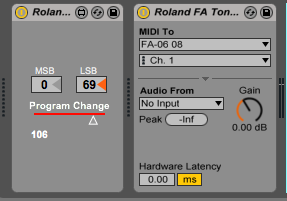 |
| Author: | aevin | |
| Description: | Roland FA Tone Recall 1.0 by Aevin --------------------------------------------------------------- This is exclusively ( is it? maybe not, so read along) for the Rolana FA06/08 owners who would like to use Ableton Live in order to keep track which FA sound ("tone") has been used. In other words, you'll have to select a sound, straight on the FA's screen, save your Live project, and once you reopen it later, the FA will automatically switch to the correct sound. Therefore, you don't have to remember which FA sound each of your Live project is using, cool hu? That particular M4L device is a cut down version of my previously uploaded device found on: http://www.maxforlive.com/library/device/2471/roland-fa-06-08-control However, i realised that the Tone recall was buggy and also i thought that i version without all the knobs and buttons was all i need it. It'd be cool if the device was able to display the current Tone name, but to do this i would have to implemented via SysEX. and that is kind of a nightmare. I didnt want to make a SysEx bridge, or force people to include external M4L packages. Oh well, i think it just works great, even without this feature. SETUP --------------------------------------------------------------- 1. Download the 'RolandFA Tone Recall.amxd" 2. Copy "RolandFA Tone Recall.amxd" to your Ableton User Library: Ableton/User Library/Presets/MIDI Effects/Max MIDI Effect (or where it see fits ) - ( Alternatively, Open Live, double click RolandFA Tone Recall.amxd and it will be added to your current MIDI track, and go straight to step #5 ) 3. Now you can find this plug-in in Ableton's Browser ("Max for Live" > "Max MIDI Effect") 4. Drop "RolandFA_Control.amxd" on a MIDI track in Ableton Live 5. Open Ableton Preferences and check the MIDI Page. - MIDI Port Input activate: "Track" and "Remote". - MIDI Port Output activate: "Track", "Remote" and "Sync" ("Sync" can be turned off when you use Ableton's MIDI Clips) 6. Drop an "External Instrument" to the right of it. Set the MIDI and Audio routings according to your setup. ("MIDI To" = Ch. 1) 7. Make sure your FA is connected on USB 8. IMPORTANT. make sure the track is 'armed' ! if not no midi will come through. (i forgot it a billion times) * Notice: in order to use multiple instances of the device, repeat steps 4 & 5, in new MIDI tracks; each external instrument should naturally be set to a different channel * Idea/Thought: i have the impression that this particular device can be easily tweaked to be used in other synths that follow Rolands rational when it comes to Banks and Program changes messages. Roland FA uses CC 0 and 32. You can dive in your synths manual, find out which CC's are reserved for the Preset changes, and maybe you'll have a tone recall device for your hardware synth. ... Happy jamming! Please let me know if you find it useful. I think it will be a must have for my future gigs; Hope in yours too ! Also let me know if you find any bugs, or room for improvement. |
Device Details
| Downloads: | 355 |
| Tags | utility, hardware |
| Live Version Used: | 9.2 |
| Max Version Used: | 7.0.4 |
| Date Added: | May 03 2016 17:35:13 |
| Date Last Updated: | May 03 2016 17:36:02 |
| Average Rating | -n/a- |
| Rate this device: | (must be logged in to rate devices login) |
| Device Type: | midi_device |
| URL (optional): | |
| License (more info): | None |
Device Files
| Device File: | RolandFA Tone Recall.amxd |
Login to comment on this device.
[ browse device library ]